用 Manim 作出精美的数学视频!
简介与安装
Manim 是一个用于绘制数学视频的动画引擎。下面是一个介绍视频:
Windows 用户可以根据 知乎:3Blue1Brown的动画引擎如何配置? 来安装 Manim。Mac 和 Linux 用户请自行查找相关资料。
Hello, world!
按照惯例,我们以 Hello, world! 作为第一个程序。在 manim-master 解压出的文件夹中新建 HelloWorld.py 文件,输入以下代码:
Hello, world!代码
1
2
3
4
5
6
7
from manimlib.imports import * # 导入manimlib
class HelloWorld(Scene): # 从 Scene 创建子类
def construct(self): # 开始定义动画
helloWorld = TextMobject("Hello, world!")
self.play(Write(helloWorld))
self.wait()
我们来一行行看我们的代码:
from manimlib.imports import *导入 manimlib.imports 模块,必不可少的。class HelloWorld(Scene):从 Scene 创建一个子类 HelloWorld. Scene 可以理解是一个空画布,而 HelloWorld 则定义在画布上的动画def construct(self):……向空画布中添加一系列动画。后面的代码我们以后再深入学习。
写好代码后,我们需要使用 manim 来生成 mp4视频文件。在 Anaconda Prompt 中进入到 manim-master文件夹,运行渲染命令:
python -m manim HelloWorld.py HelloWorld -lp
各个参数的意义如下:
-m manim以脚本模式运行 manim 模块HelloWorld.py动画文件的地址HelloWorld动画文件中要生成动画的类-lp以低画质(low)模式渲染,渲染完后预览(preview)。更多参数可以参考 文件的执行
就会出现以下视频:
Manim 对象与方法
Manim 动画中所有的东西都是类,而所有的类都基于 Mobject (Math object),从 Mobject 出发引申出各种文字、图形等子类。类的方法则定义了各种动画。
文字
初始化
文字对应于 TextMobject(),其初始化方法如下:
# 初始化 TextMobject 对象
class WriteText(Scene):
def construct(self):
#一般文字
text1 = TextMobject("Euler’s formula:")
#LaTeX
text2 = TextMobject(r"$\rm{e}^{i\pi}+1=0$")
#LaTeX环境
text3 = TextMobject(r"""$$
\begin{cases}
\rm{e}^{i\theta}=\cos\theta+i\sin\theta\\
\rm{e}^{-i\theta}=\cos\theta-i\sin\theta
\end{cases}
$$
""")
text1.move_to(1*UP)
text3.move_to(1.2*DOWN+1*RIGHT)
self.add(text1)
self.play(Write(text2))
self.play(ShowCreation(text3))
self.wait(3)
运行渲染命令后,可以得到这样的视频: WriteText.gif(点击查看)
在上面的程序中,我们利用了三种不同的字符串来初始化 TextMobject():
- 使用一般字符串。效果和普通的文字一样
- 使用 raw 字符串+LaTeX,显示出 LaTeX 公式
- 使用 raw
"""字符串+LaTeX环境+LaTeX,显示大括号与公式组
这里唯一要说明的就是 \ 符号。在一般字符串中,\ 作为转义字符,要输入 \ 必须使用 \\;而在 r 字符串中,直接输入 \ 即可。
此外,这段视频也展示了三种不同的出场方式。以后我们常用的就是这三种。
改变字体属性
# 设置 TextMobject 属性
class SetText(Scene):
def construct(self):
# 改变颜色
textColor = TextMobject("A","B","C","D","E","F")
textColor[0].set_color(RED)
textColor[1].set_color(ORANGE)
textColor[2].set_color(YELLOW)
textColor[3].set_color(GREEN)
textColor[4].set_color(BLUE)
self.play(Write(textColor))
#设置字体大小
textSmaller = TextMobject("Small Text")
textSmaller.scale(0.8)
textSmaller.move_to(DOWN)
textBigger = TextMobject("Bigger Text")
textBigger.next_to(textSmaller,0.5*DOWN,buff=2.5)
self.play(Write(textSmaller), Write(textBigger))
#在动画中改变大小
self.play(ApplyMethod(textColor.scale,2))
#改变字体位置
textDL = TextMobject("DOWN+LEFT")
textDL.to_edge(DOWN+LEFT)
textUR = TextMobject("UP+RIGHT")
textUR.to_edge(UP+RIGHT)
self.add(textDL, textUR)
#旋转
textRotate=TextMobject(r"$\rightarrow$")
textRotate.shift(UP)
textRotate.rotate(PI/4)
self.play(Write(textRotate))
for i in range(360):
self.wait(0.1)
textRotate.rotate(PI/180)
self.wait(0.5)
textRotate.flip(LEFT)
self.wait(0.5)
我们不再一一解释命令了,对应视频 SetText.gif(点击查看) 就可以知道命令的作用。唯一要说明的,就是颜色是预定义的,如果要自定义颜色,可以在 manimlib-constants.py 里定义。
字体变换
在数学教学视频中,我们经常通过字体之间的移动、渐变等来表示函数变换。最常用的就是 Transform 和 ReplacementTransform。这两者都能用于从一个文字变到另一个文字,但有如下区别:
Transform(A, B)将 A 的文字、样式替换为 B 的文字、样式,但屏幕上显示的依然是 AReplacementTransform将 A 的文字、样式替换为 B 的文字、样式,但屏幕上显示的是 B
Transform代码示例
1
2
3
4
5
6
7
8
9
class TransformationText1V2(Scene):
def construct(self):
texto1 = TextMobject("First text")
texto1.to_edge(UP)
texto2 = TextMobject("Second text")
self.play(Write(texto1))
self.wait()
self.play(Transform(texto1,texto2))
self.wait()
ReplacementTransform代码示例1
1
2
3
4
5
6
7
8
9
10
11
12
13
14
15
16
17
class TransformationText2(Scene):
def construct(self):
text1 = TextMobject("Function")
text2 = TextMobject("Derivative")
text3 = TextMobject("Integral")
text4 = TextMobject("Transformation")
self.play(Write(text1))
self.wait()
#Trans text1 -> text2
self.play(ReplacementTransform(text1,text2))
self.wait()
#Trans text2 -> text3
self.play(ReplacementTransform(text2,text3))
self.wait()
#Trans text3 -> text4
self.play(ReplacementTransform(text3,text4))
self.wait()
ReplacementTransform代码示例2
1
2
3
4
5
6
7
8
9
10
11
12
13
14
15
16
17
18
19
20
21
22
23
24
25
26
27
28
29
30
class CopyTextV1(Scene):
def construct(self):
formula = TexMobject(
"\\frac{d}{dx}", #0
"(", #1
"u", #2
"+", #3
"v", #4
")", #5
"=", #6
"\\frac{d}{dx}", #7
"u", #8
"+", #9
"\\frac{d}{dx}", #10
"v" #11
)
formula.scale(2)
self.play(Write(formula[0:7]))
self.wait()
self.play(
ReplacementTransform(formula[2].copy(),formula[8]),
ReplacementTransform(formula[4].copy(),formula[11]),
ReplacementTransform(formula[3].copy(),formula[9])
)
self.wait()
self.play(
ReplacementTransform(formula[0].copy(),formula[7]),
ReplacementTransform(formula[0].copy(),formula[10])
)
self.wait()